Youzign Agency allows team and design collaboration inside Youzign.
At its core it relies on 3 user roles in Youzign: Team Lead (you), Staff (can see all team designs) and Clients (can only see designs shared with them).
To start using the Agency features.
1. Create a team
Go to your dashboard and click on Create Team to create your team.

2. Invite users

You can invite existing Youzign users to your team (free) or buy additional Youzign licenses for your staff and client (if you need to buy more licenses click on the Upgrade>Agency link in your dashboard)
Note: new users you invite will receive an email invitation that looks like this:

3. Share designs with your entire team
First go to your My Design’s page (where all your designs are saved) and click the gear icon on the design you wish to share.
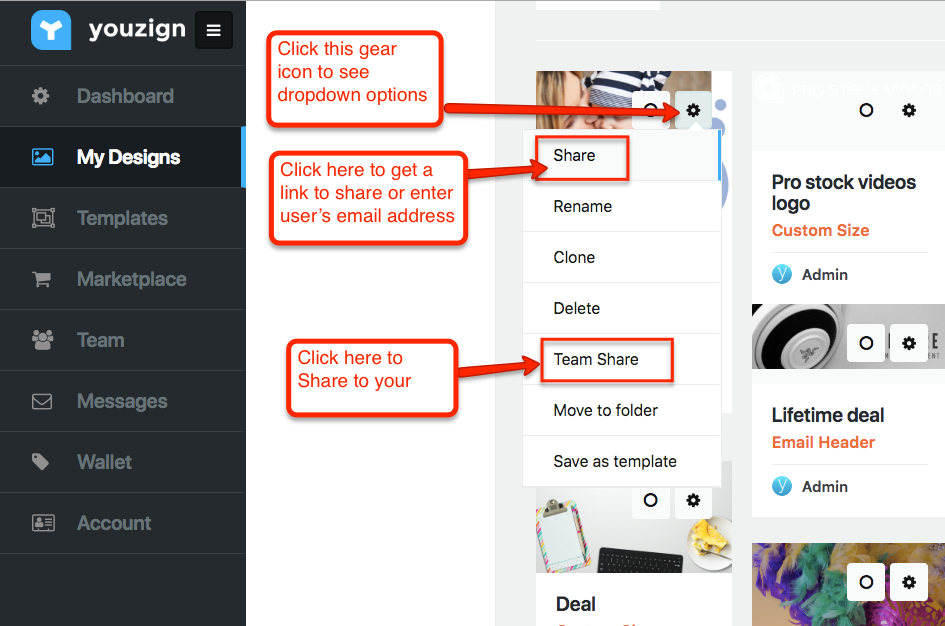
To share your design to a specific user, you can choose “Share“. If you wish to share it with your entire team, select “Team Share“.
That design will be pushed to your Team. Simply go back to your Team page to see it on your team.
4. Share designs with a specific team staff or client
Inside your Team page over on the 3 dots on any design and select Push to user.

You will see this popup where you can choose which user of your team (staff or client) you want to push the design to.

Note: when you push a design to one of your team members this design will appear on their dashboard.
